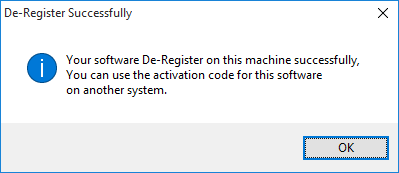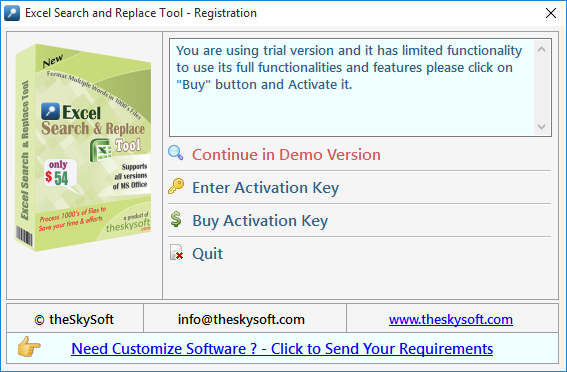
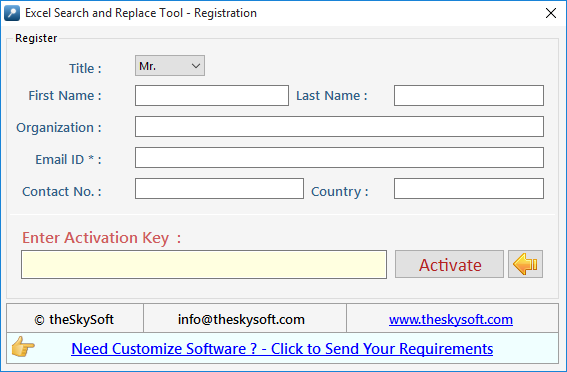
We made this version more user friendly with its new stepwise process. It has Three steps:
Step 1 : Add Files - In this step you can add MS Excel (.xls, .xlsx, .xlsm, .xlt) files, just click on "Add Files" button to open file dialog box select files you want to add,
you can select multiple files. You can also add all files of a selected folder by clicking on "Add Folder" button, it automatically search the selected folder and add all the MS Excel Files.
Remove Selected : You can remove the selected files from the file list, to select multiple files in file list use Ctrl or Shift key. You can also remove files by pressing DEL key from Keyboard.
Clear File List : You can remove all files from the file list, it will alert you before removing all files. You can also remove files by pressing DEL key from Keyboard.
Step2 : Press "Add to list" button to add words.

Step 2 : Add Words- Click "Add Words" button to enable
Add Words - In this step you can add words or phrase for Find What and Replace With List Set by Set or from a Comma/Line Separated Text file. You can type word and press enter or click "Add to List" button to
add the same on Word List below. To add Words from TXT file just check the Find What or Replace With radio button and click "Load words List from files" to Add Words.
Find What: Enter word in this text box to Find. You can also find special characters like Paragraph Marks, Tab Characters, Manual Line Breaks and all special characters available in MS-WORD which is not listed here.
Replace With:Enter word in this text box to Replace. You can also replace special characters like Paragraph Marks, Tab Characters, Manual Line Breaks etc. as you do in MS-WORD.
Find Options: Before adding word set select your desired find options.
Match Case: Check this option if you want your search to be case sensitive.
Match entire cell content:Check this option if you want your search to be cell specific.
Replace in All Sheets: Check this option if you want to search and replace in entire workbook.
Replace in First Sheet: Check this option if you want to search and replace only in first sheet of workbook.
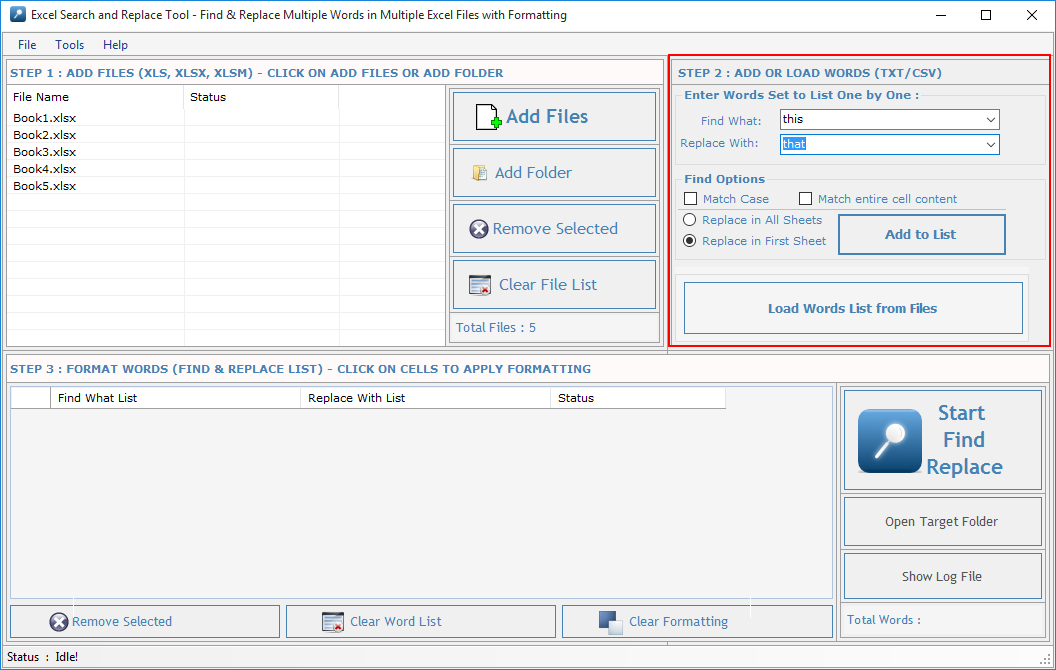
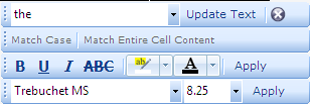
Format Words & Final Process- In this step you can format or highlight your selected words or phrases for Find What and Replace With List or you can also Edit the Text and change the Find Options.
Remove Selected : Remove all selected words from the List.
Clear File List : Remove all words from the List and Empty the Word List.
Clear Formatting : Clear all applied formatting from the list.

Start: To open the "File Folder Options".
Open Target Folder: To open Separate Folder which will be selected to save the processed files.
Show Log File: To open log File.
Process all Files in a Separate Folder : Check this option if you want to process all files in a single separate folder. Click on Browse button to select the folder. In this option all processed files name include a counter and suffix like "1_FR_1.xls", "1_FR_2.xlsx", "2_FR_3.xls"
Process in Same Folder : Check this option if you want to process all files in their native folder.
Define Custom Suffix: You can define your own initial to processed files, if you leave blank Suffix Text box then it overwrite the original files if Native Folder option is selected means find and replace process will be done directly in the original files.
Create Log File : Check this option if you want to create a log files for analyzing your file and word process.
Overwrite : Check this option if you are reprocessing the same files. It will overwrite previous files.
Start Process : Press "Start Find Replace" to start the Find & Replace process.
Stop Process: To Stop the Find and Replace process.
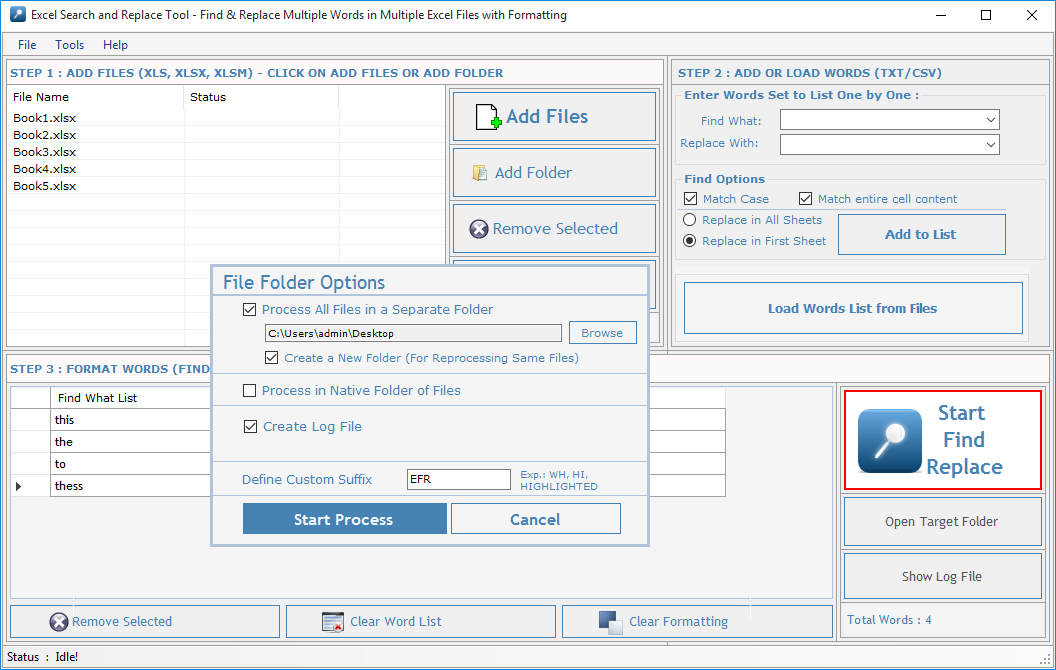
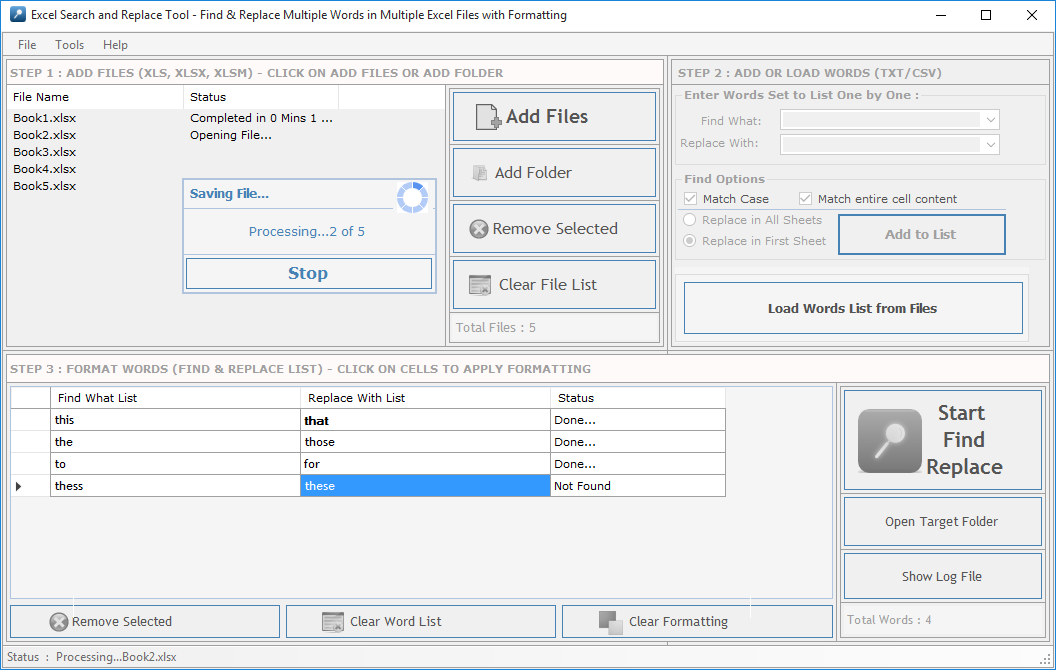
A log file created which has all files and word records, it shows in which file how many words are found & replaced and highlighted and you can also open each file by double clicking on file name direct from the log file itself.Click on Header to open File.
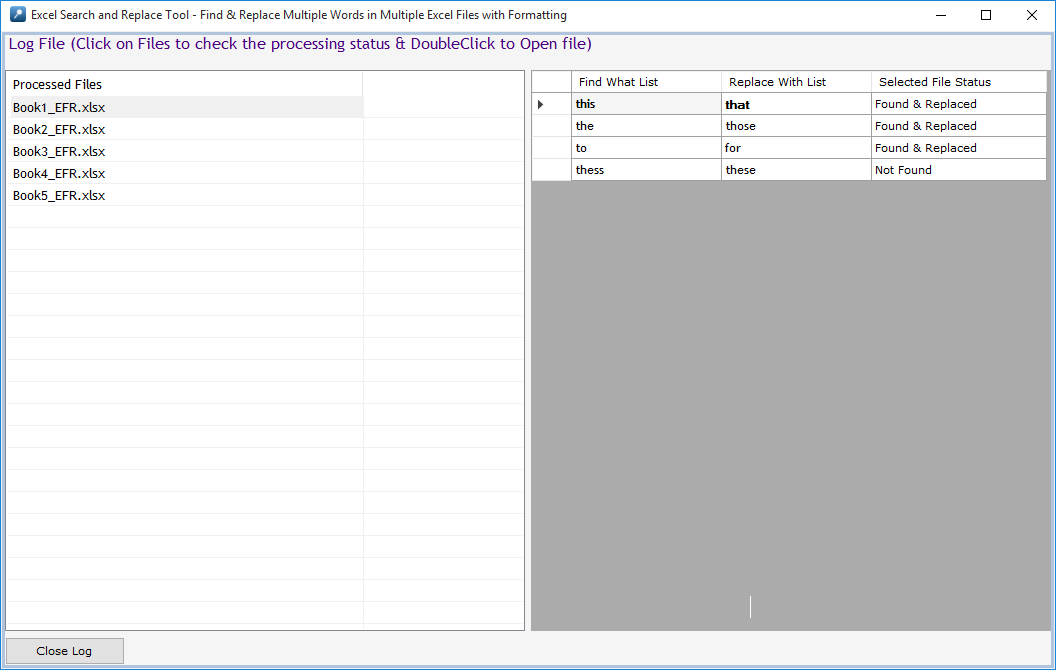
Go to Help Menu. Now click on Deactivate option.
Step 1 : Deactivate from current PC.
Step 2 : Install the software on new PC and Register it with same Activation Key.